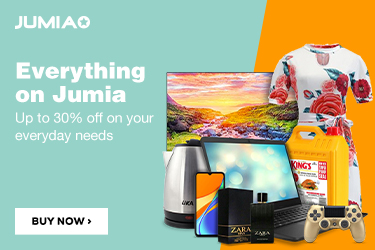If you need a faster computer you should consider adding more RAM to your computer. The RAM which is known as Random Access Memory is one of the core hardware which keeps the computer running.
Basically, the higher the RAM the more likely your computer is said to be stable in multitasking and running programs.
The RAM is not only the hardware that boosts system functionality as there is other hardware like Disk type, Processor type, speed, and so on.
For the non-techy, changing of RAM in a PC can be a whole lot of work, because they have not done it before or they don’t know much about PCs
In this article, I will be showing you how to change the RAM in your PC without no stress.
Table of Contents
How to know what type of RAM your PC is using
In our previous article “Things to check before buying a computer”, we talked a bit about the kinds of RAMs. There are different types of RAMs depending on their functions. In most computer you are likely to see DDR SDRAM on most computers. DDR is divided into various types like the DDR1 SDRAM, DDR2 SDRAM, DDR3 SDRAM, DDR4 SDRAM, and DDR5 SDRAM.
A DDR1 RAM can’t fix properly on a PC supporting a DDR3 kind of RAM. This is due to the fact that the two RAMs may have different lengths or ways of fixing (Openings are different).
If you are new to recognizing types of RAMs for PC I will advise you to Google your computer model configuration to know more about your PC configuration.
Sometimes the type of RAM supported by a PC is written on the body of the PC on the RAM area.

It is important to know the type of RAM supported by your computer in other not to buy the wrong one. This can help you save time, money, and energy.
Knowing the maximum acceptable RAM storage for your PC
All system comes with a different configuration, it is important to know the amount of RAM slot and maximum RAM storage accepted by your PC.
To know the maximum RAM storage accepted by your computer, you can check your computer configuration.
Most old PCs support at least a maximum of 8GB RAM, while some support 16GB RAM storage. You will need to check for PC configuration to be certain of the size of RAM to buy.
Mind you if your PC supports a maximum of 8GB RAM and you are trying to install 16GB RAM on it, it is likely not going to work.
Knowing the number of RAM slots supported by your PC
Talking about the number of RAM slot, some PC comes with a single RAM slot while most PCs come with two RAM slots. If you are using a PC installed with 4GB RAM and one RAM slot and also, you are planning to upgrade to 8GB RAM, you will need to buy a single unit of 8GB RAM in other to upgrade the system RAM.
But if you are using a PC installed with 4GB RAM and dual RAM slot and also, you are planning to upgrade your PC RAM storage to 8GB you will need to buy another unit of 4GB RAM to add to it to make it 8GB RAM.
How to change RAM in a PC
Please note: Before you make RAM changes on your computer you must take into consideration the type of RAM that is supported by your PC and the maximum space of RAM that is supported by your PC.
Here is a step-by-step guide on how to change your PC RAM.
1. Make sure you know your PC configuration (knowing the maximum memory of RAM supported and also knowing the type of RAM supported). This is very important.
2. Go in search of the computer RAM. After verification of the PC configuration, you will need to visit a PC store or an outlet that deals with PC parts in other to buy the RAM.
3. Open your computer casing to locate the computer RAM. In most computers, you should be able to see an area that is being set aside for easy access to the RAM. All you need to do is to screw drive that area and get access to the RAM area.

4. Place the new computer RAM properly. If your PC supports only one RAM slot you will need to get the old computer RAM out before inserting the new one.
There are two pins at the two sides of the RAM slot area that is responsible for holding the RAM down.
Please take note, press the computer RAM gently with your hand, and as soon as the pins hold the RAM firmly, release your hand from the computer RAM.


5. Attach back the computer casing back to your computer and screw it.
Note: Removing computer RAM might be difficult as you could easily damage the computer RAM. For you to remove the computer RAM, you will need to push the two pins backward, as soon as you do this the RAM will pop out.

Conclusion
There are different reasons why people feel the need of changing their PC RAM, and one of those reasons is to improve the PC functionality. Since the RAM is in charge of holding data for a certain period in other to boost functionality, upgrading the computer RAM wouldn’t be bad.
But there are things that you must understand before making RAM changes and upgrading, things like; maximum RAM storage, RAM type, and the number of RAM slots supported by your PC.
Knowing some of these things will guide you in changing your RAMs yourself for the first time.
I would want to hear from you, what are the challenges you faced when trying to change your computer RAM.